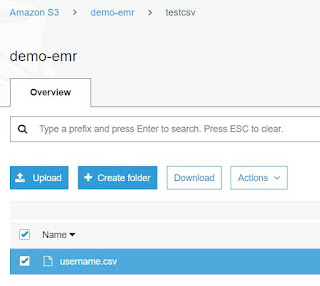Today we will learn on how to use spark within AWS EMR to access csv file from S3 bucket
Steps:
- Create a S3 Bucket and place a csv file inside the bucket
- SSH into the EMR Master node
- Get the Master Node Public DNS from EMR Cluster settings
- In windows, open putty and SSH into the Master node by using your key pair (pem file)
- Type "pyspark"
- This will launch spark with python as default language
- Create a spark dataframe to access the csv from S3 bucket
- Command: df.read_csv("<S3 path to csv>",header=True,sep=',')
- Type "df_show()" to view the results of the dataframe in tabular format
- You are done