Today we will learn on how to upload a csv file to Azure Blob Storage (ADLS) using Python
Steps:
- Create a file to be uploaded to Azure Storage
- Create a python script
- Install Azure package from pip
- pip install azure-storage-file-datalake
- Import the azure module
- import os, uuid, sys
- from azure.storage.filedatalake import DataLakeServiceClient
- from azure.core._match_conditions import MatchConditions
- from azure.storage.filedatalake._models import ContentSettings
- Create a connection to your Azure storage in the python script
- service_client = DataLakeServiceClient(account_url="{}://{}.dfs.core.windows.net".format("https", 'Storage_account_name'), credential='Storage_Account_Key')
- Specify the container name
- file_system_client = service_client.get_file_system_client(file_system="your_container_name")
- Specify the directory in your Azure storage
- directory_client = file_system_client.get_directory_client("my-directory")
- Create a blank txt file
- file_client = directory_client.create_file("uploaded-file.txt")
- Read the txt file from your local computer
- append the data into the txt file (by calling the append_data() function) created in the Azure storage
- local_file = open("C:\\Users\\xxxxxxx\\Desktop\\testFile.txt", 'r')
- file_contents = local_file.read()
- file_client.append_data(data=file_contents, offset=0, length=len(file_contents))
- file_client.flush_data(len(file_contents))
To know more about the File upload operations, visit Microsoft Site
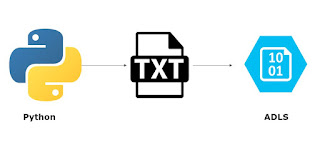




No comments:
Post a Comment